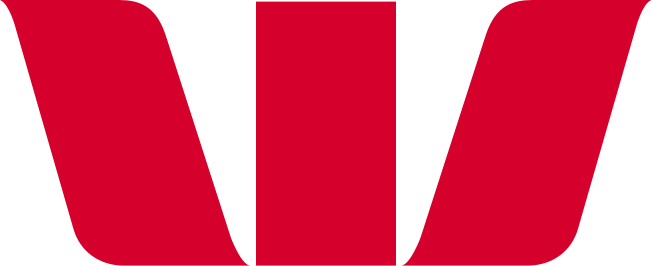How do I set up Google Pay on an Android phone or tablet?
You can set up Google Pay™ with an eligible Westpac Mastercard® in two ways:
Use the Westpac One® app
- Go to the Cards tab in Westpac One and select the card you want.
- Tap the 'Add to Google Pay' button under the card you’d like to add:
- If a card isn’t eligible for Google Pay you won’t see the button under the card
- If a card has already been added you will see ‘Added to Google Pay’ under the card. - Follow the steps to read and agree to the terms and conditions.
- For security reasons, Westpac may send you a verification code via text to your mobile registered with Westpac or ask you to call +64 9 914 8026 to complete your identity verification
- Once your card has been successfully added and activated:
- You'll receive a confirmation on screen
- You'll also receive a text to your mobile registered with Westpac to confirm your card is activated
- When you go back to the Cards tab in the Westpac One app you'll see ‘Added to Google Pay’ under the card.
Use the Google Wallet™ app
- Open the Google Wallet app on your Android device
- Tap + Add to Wallet button
- Follow the steps to add card details, read and agree to the terms and conditions
- For security reasons, we may send you a verification code via TXT to your mobile registered with Westpac or request you to call +64 9 914 8026 to complete your identity verification
- Once your card has been successfully added and activated:
- You will receive a confirmation on screen
- You will also receive a TXT to your mobile registered with Westpac to confirm your card is activated.
Things you should know.
Google Pay is available to all eligible Westpac debit and credit Mastercard® customers. Customers also need a compatible Android device.
Wherever Google Pay or contactless payments are accepted.
If you only make the minimum repayment each month, you will pay more interest and it will take you longer to pay off the unpaid balance
For a list of compatible Google Pay devices, see Google Wallet Help. Terms and conditions apply to Google Pay see Westpac Google Pay Terms and Conditions for more information.
Mastercard® is a registered trademark and the circles design is a trademark of Mastercard International Incorporated.
Google Pay and Google Wallet are trademarks of Google LLC
Conditions of Use for the applicable card apply. Rates transaction and services fees apply.