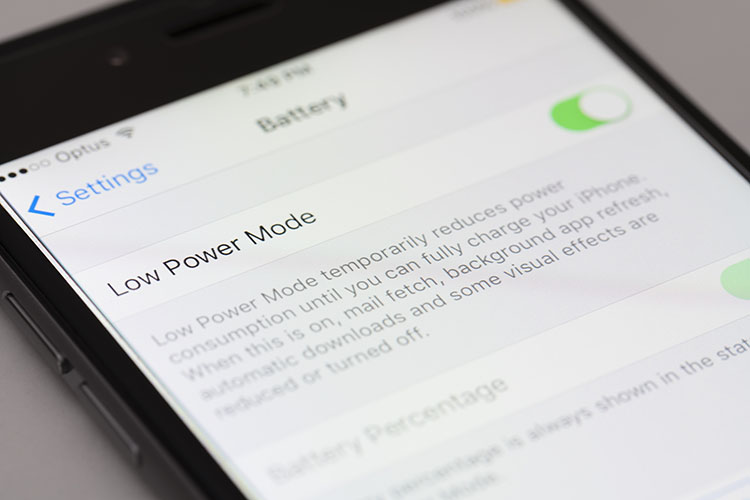
If you're running dozens of apps, here are some tricks you need to learn to save battery.
With 900 million iPhone users worldwide and 3.8 billion smartphone users, saving battery life on your device isn’t only advantageous to you, but also the environment through reduced recharging and energy use.
If you’re running dozens of apps on your iPhone and notice your battery life is suffering as a result, here are some tricks you need to learn.
Trick 1: Background App Refresh
All the apps you have running through the background of your iOS device are constantly refreshing and updating - here’s how to limit the battery usage:
Go to Settings,
Click on General,
Click on Background App Refresh,
Click on Background App Refresh again and turn it OFF.
Trick 2: Reduce Motion
Another huge battery drainer is the accessibility motion function. This function smooths out the motion of zooming in and out and other dynamic movements you make on your device.
This might make the movement of icons easy on the eye, but it also uses a lot of battery life – here’s how to reduce it:
Go to Settings,
Click on Accessibility,
Click on Motion,
Click on Reduce Motion.
Trick 3: Reduce Location Settings
We use location services a lot, especially when we’re using Google Maps or ordering an Uber. However, location isn’t necessarily needed all the time and it does drain battery quickly.
Here’s how to reduce your location services:
Go to Settings,
Click on Privacy,
Click on Location Services,
Scroll all the way down to System Services,
Turn OFF all the following: Location-Based Alerts, Location Based Suggestions, iPhone Analytics, Popular Near Me and Routing & Traffic
These can be turned back on when you need them.
Trick 4: Restrict Siri & Search
Helpful suggestions and Siri can be useful at times, but if you find you don’t use or need this function regularly, it can be switched off to save battery.
Here’s how you turn it off.
Go to Settings,
Click on Siri & Search,
Turn OFF the following: Suggestions while Searching, Suggestions on Lock Screen, Suggestions on Home Screen and Suggestions when Sharing.
Other tips:
As well as the tricks we just mentioned, Apple recommends always keeping the latest version of your iOS updated through regular software updates.
This is located in Settings > General > Software Update.
Apple also recommends dimming your screen via Settings > General > Accessibility > Display Accommodations and set Auto-Brightness to On.
If you’re ever in an emergency situation when battery is running low and you can’t re-charge, you can enable Low Power Mode.
This is found in Settings > Battery > Low Power Mode.
Related articles:
