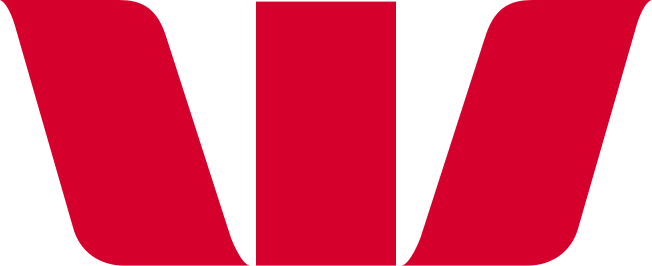How do I set up and manage an automatic payment?
You can set up, edit, suspend, skip, or stop automatic payments in Westpac One®.
Make an automatic payment in Westpac One® digital banking
- Select 'Pay & Transfer' from the navigation bar, and if using your Westpac One app, then select ‘Pay’.
- Then select the account you wish to pay from.
- To pay a person, select the recipient under 'Payees' or enter a new account number in 'New or Overseas'
- To pay a bill, select 'New or Overseas' and type in and select the name of the company you wish to pay
- Enter reference details and amount for the automatic payment
- Select the date field to define the payment start date and frequency
- Choose the first payment date for your automatic payment then select the 'Repeat Payment' drop down to select the frequency you would like the payment to be made
- Click 'Done'
- Click 'Continue'
- Check the details are correct and click 'Confirm payment'.
Edit an automatic payment
- Select 'Pay & Transfer'
- Click the 'Planned payments' tab
- Locate and click on the payment you want to edit
- Click 'Edit this automatic payment'
- Select and edit the details you want to change
- Click 'Update'.
Things you cannot edit online:
- Who you're paying to (recipient), including their name
- Frequency
- Last payment date.
If you need to change details that cannot be done online, you will need to cancel the automatic payment and create a new one.
Things you can edit online:
- Amount
- Account you want to pay with
- Start date
- Payment details.
Suspending an automatic payment
- Select 'Pay & Transfer'
- Click the 'Planned payments' tab
- Locate and click on the payment you want to suspend
- Click 'Suspend this automatic payment'
- In the pop up, confirm you want to suspend the payment by clicking 'Yes, suspend'
- To resume the automatic payment select it from the top of the 'Planned Payments' list and select 'Resume this automatic payment'.
Skipping an automatic payment
- Select 'Pay & Transfer'
- Click the 'Planned payments' tab
- Locate and click on the payment you want to skip
- Click 'Skip next payment(s)'
- Select the option to skip the next 1, 2, 3 or 4 payments
- Click 'Skip payments'.
Cancelling an automatic payment
- Select 'Pay & Transfer'
- Click the 'Planned payments' tab
- Locate and click on the payment you want to cancel
- Click 'Permanently cancel this automatic payment'
- In the pop up, confirm you want to cancel the payment by clicking 'Yes, cancel'.
Please note:
- Automatic payments are processed 365 days a year
- Automatic payments are processed at 7.30am
- If there are insufficient funds available the payment will be retried at 10pm that day and 7.30am on the following day.
- Automatic payments are unable to be set up or edited for up to half an hour during the processing windows between 7.30 to 8am and 10 to 10.30pm.