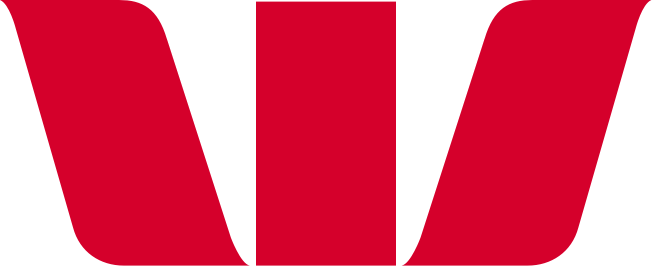How do I add and edit a payee?
If there are people or companies you pay regularly, it can be more convenient to add them as payees. This makes it easier to pay them next time. From the payees tab, you can add, view and search your saved payees.
Adding an individual as a payee
- Select 'Payees'
- Select 'Add a new payee'
- Enter the legal first name and surname, account number, optional nickname, and details for the payee
- Select ‘Check details'.
- We’ll check the name you entered against the details of the bank account you’re paying into.
You can choose to go back and check the details, or go ahead with adding the payee, once the service has returned a result.
Adding companies as payees
- Select 'Payees'
- Click 'Add a new payee'
- Enter the company name in the 'Their name' search field. Select 'Show matching registered payees' and select the payee from the dropdown list. Fill in the payment details and click ‘Save’
- If we don’t have the company’s details, you can still add them by typing their account holder name (the company’s legal name) and adding the account number. Fill in the payment details and select 'Check details’
- We’ll check the name you entered against the details of the bank account you’re paying into. You can choose to go back and check the details or go ahead with adding the payee once the service has returned a result.
Editing a payee
- Select 'Payees'
- Click the name of the Payee you want to edit
- Select the field you want to update and make the changes
- Click ‘Check details’
- We’ll check the name you entered against the details of the bank account you’re paying into. You can choose to go ahead with adding the payee once the service has returned a result.
Delete a payee
- Select 'Payees'
- Click the name of the Payee you want to delete
- In the top right-hand corner click 'Delete <name> from my list of payees' (in the mobile app, select the three dots first)
- Click 'Delete'.
- For more about which name to use, check Which name do I share for digital banking payments?
- For more about how digital banking payments are changing, go to How do I use the Confirmation of Payee digital banking payment check?