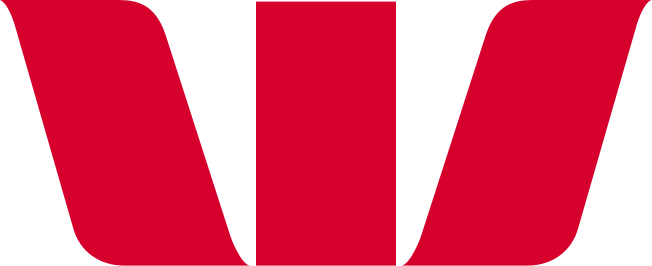How do I set up Google Pay on an Android phone or tablet?
You can set up Google Pay™ with an eligible Westpac Mastercard® in two ways:
Use the Westpac One®, online banking app
- Log in to Westpac One, online banking app on your Android device
- Navigate to the ‘Manage my cards’ screen and tap Add to G Pay button under the card you’d like to add:
- If a card is not eligible for Google Pay then you will not see the ‘Add to G Pay’ button under the card
- If a card has already been added then you will see ‘Added to Google Pay’ under the card. - Follow the steps to read and agree to the terms and conditions
- For security reasons, Westpac may send you a verification code via TXT to your mobile registered with Westpac, or request you to call +64 9 914 8026 to complete your identity verification
- Once your card has been successfully added and activated:
- You will receive a confirmation on screen
- You will also receive a TXT to your mobile registered with Westpac to confirm your card is activated
- When you go back to the ‘Manage my cards’ screen in Westpac One, online banking you will see ‘Added to Google Pay’ shown under the card.
Use the Google Wallet™ app
- Open the Google Wallet app on your Android device
- Tap + Add to Wallet button
- Follow the steps to add card details, read and agree to the terms and conditions
- For security reasons, we may send you a verification code via TXT to your mobile registered with Westpac or request you to call +64 9 914 8026 to complete your identity verification
- Once your card has been successfully added and activated:
- You will receive a confirmation on screen
- You will also receive a TXT to your mobile registered with Westpac to confirm your card is activated.
*If you are an additional cardholder, you are only able to load your card via the Google Wallet app.